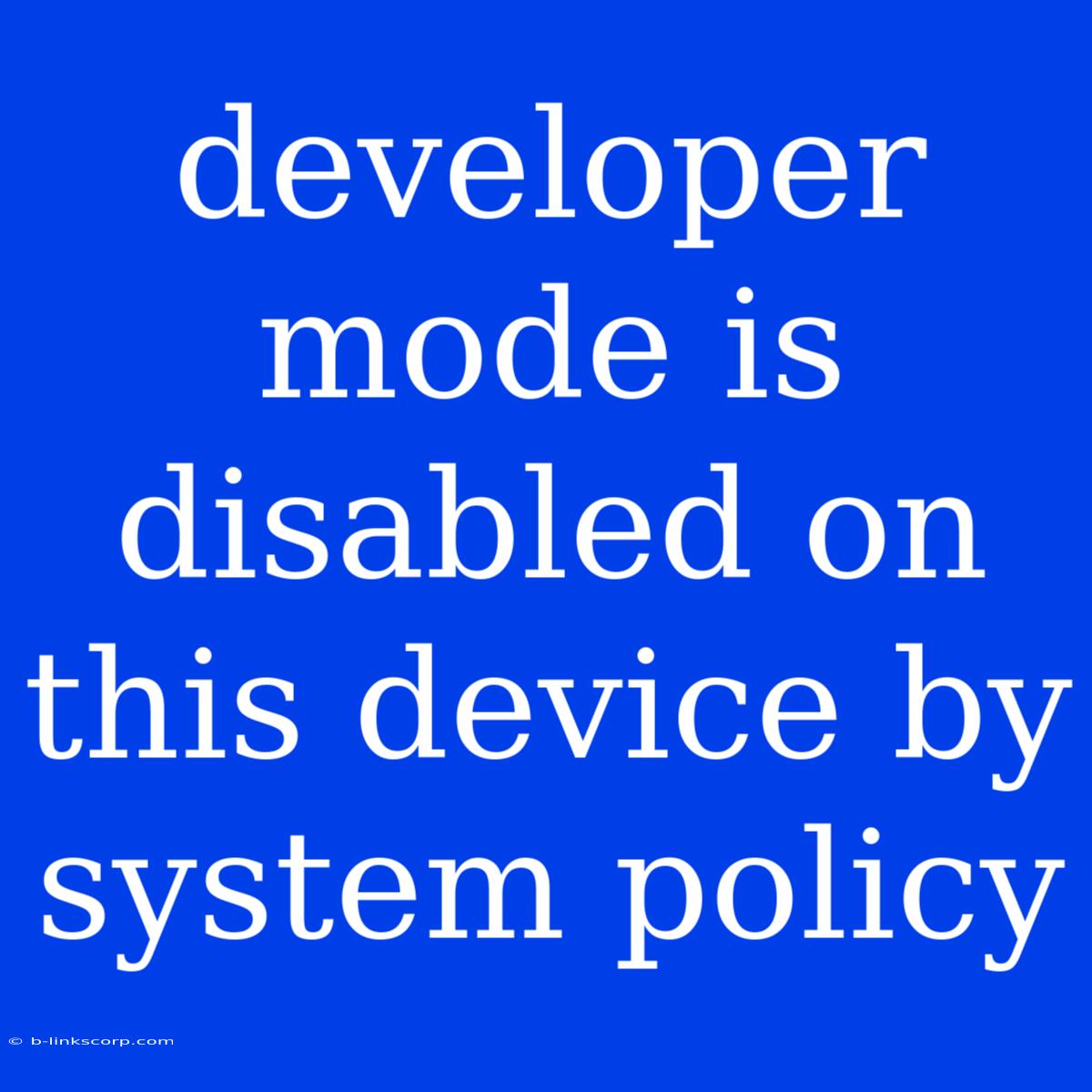Developer Mode is Disabled: What It Means and How to Enable It
"Developer mode is disabled on this device by system policy" is an error message that can appear on Android devices, frustrating users who want to access advanced features or troubleshoot problems. This message indicates that the device's administrator has disabled developer options, potentially for security reasons or to prevent unauthorized modifications.
Why Developer Mode Might Be Disabled
There are several reasons why your device's administrator might have disabled developer mode:
- Security: Disabling developer mode prevents users from installing untrusted apps or making changes that could compromise the device's security.
- Corporate Policies: In a corporate environment, IT departments might restrict access to developer options to maintain control over devices and ensure data security.
- Parental Controls: Parents might disable developer mode to prevent children from accessing advanced settings or installing apps without permission.
Understanding Developer Mode
Developer mode is a set of advanced features on Android devices primarily intended for software developers. These options allow for:
- Debugging and Testing Apps: Developers can use these features to test their apps, find and fix bugs, and monitor app performance.
- Enabling USB Debugging: This allows a computer to communicate with the device and access its data for debugging or development purposes.
- Simulating Network Conditions: Developers can simulate different network conditions to test how their apps perform under various network limitations.
- Enabling Mock Locations: This lets developers simulate the device's location for testing purposes.
How to Enable Developer Mode (If Allowed)
If you need to access developer mode, you'll need to contact the device administrator or the person responsible for configuring the device's settings. They may be able to enable developer mode for you or explain why it's disabled.
Alternatives to Developer Mode
While developer mode offers a range of functionalities, several alternatives can achieve similar results without requiring full access to developer options:
- Using ADB (Android Debug Bridge): ADB is a command-line tool that allows you to interact with Android devices from a computer, even if developer mode is disabled. You can use ADB to install apps, uninstall apps, transfer files, and even perform system updates.
- Third-Party Apps: Some third-party apps offer features that can be used for debugging or testing, providing alternative solutions for specific tasks.
- Contacting Device Manufacturer: In some cases, manufacturers might provide support or workaround solutions for accessing specific features without relying on developer mode.
Important Note: Enabling developer mode can be risky if you're not familiar with its functionalities. If you're not a developer, it's best to avoid enabling developer mode unless instructed by a trusted source.
Conclusion
The "Developer mode is disabled on this device by system policy" message is a reminder that your device's settings are managed by an administrator. Understanding why developer mode is disabled and exploring alternative options can help you achieve your desired outcome while maintaining device security.